Semi-Advanced Editing Techniques
Let me get this out of the way first: do as I say, not as I do. I'll be the first to tell you, I don't spend as much time editing and reediting my books as I should. Oh, I'll pick yours apart to no end. But I seem to have this aversion to going over my work again and again. Because each time I do, I find new problems.
Anyway, I thought I'd share a few editing techniques that work for me and others. Of course, I am of the belief that every book should be 100% typo-free. It's a good goal, and obtainable.
Now, I'm a huge snob. The first thing I would say to you is, "Write it correctly the first time." And that really works for me. After ten novels or so, I can pretty much get it down on paper the way it should more or less read on the first try. I guess that just comes with experience.
But it really helps a lot. Do your best editing as you're writing.
Yes, get the words out there fast. No, don't get hung up on typos, etc. If you can. I can't. If I'm typing, things don't get overlooked, if I can help it.
1. Try Handwriting Your Books
But let me back things up a bit. I hand write all of my books before typing them up. I realize most of you type things up directly, but I am a firm believer in writing things long-hand, first. You sort of get a free edit when you type it up, that way.
One problem I think many of us encounter is ego. I generally refuse to bow down to small type, and so typed up my latest book at the default browser font size. Stupid. Blogger was actually a decent word processor, for me, this time around. It has an immediacy that Word lacks, and almost no disctracting features. It doesn't even have a good spelling checker, honestly.
But it's quick, and it works. Plus you can let people preview your new novel as it's put online. Bonus.
However, I let a lot of small typos through. Mostly punctuation, which can be hard to see, at times.
2. Zoom and Enhance
Protip: "CTRL + Plus Sign" on your PC Keyboard, or "Apple Key + Plus Sign" on your Macbook will make the text in your browser bigger. Don't be too proud to use it. You will see all sorts of new mistakes.
For that matter, make sure you're working at a magnified view in Word or whatever, if you're using that. I find that the double-pane view is a double pain, as you have to jump around to the top of page two, which is annoying and mucks up the workflow. A single page displayed in Word at 150% magnification or so is the way to go, in that case.
3. Kindle Fire
I really, really hope you have a Kindle if you plan on writing for Amazon. That's just eating your own dogfood, as we say in the software biz. You can't expect other people to buy Kindles to read your work if you yourself haven't bought one.
The emulator is good, the Kindle software, whatever you call it. But nothing beats displaying your work on an actual Kindle for editing and getting a general feel for the book. Any Kindle will work, unless you're making advanced textbooks or ebooks. In which case, you probably aren't reading this article.
But a Kindle Fire will make your life that much easier and nicer. It is a joy to read books on it.
But I'm going somewhere with this. ToMyKindle.com will send daily blog posts to your Kindle. There are other sites like this, of course, but it's fast, free and easy to set up. Blogspot posts run through this service come out mostly formatted already, with indented paragraphs, etc.
Read these on your Kindle, and suddenly you're editing. See a typo? A phrase that needs changing? Bad wording? Major plot point missing? Select the problem area and hit 'Highlight'. Bam. Move on to the next typo.
When you're done, you have an easy-to-read list of all of your edits. Transfer your blog posts to Word and start fixing them. Make your .mobi file or whatever. You're done. Good luck with your new novel.
4. Full-On Insanity
Check this thread on the Kindleboards:
http://www.kindleboards.com/index.php/topic,121816.msg1811018.html#msg1811018
These guys use this to edit, and sort of swear by it:
It's a programmable game pad, and it stores sixteen different macros. So, if you have common editing problems that you find yourself correcting over and over again, this could be the way to go. I know I mostly type 'signed' when I mean 'sighed'. Problems like that can be fixed with a single button press. And at less than $60, not exactly cost-prohibitive.
What are you waiting for? Get out there and edit something...
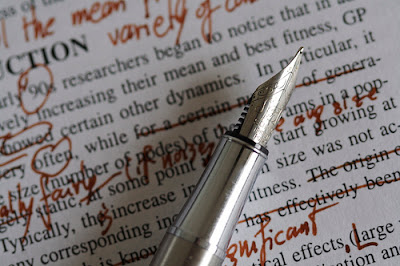









Nowadays I do 2 writing drafts and 2 proofreading drafts. The first proofreading draft, I do on the computer screen, to the document. I hate reading stuff on the computer, but there are usually so many little booboos that it's faster to fix 'em when I see 'em than to make notes, then correct.
ReplyDeleteThe final proofreading, I do on the Kindle and just highlight the sections that need something. At that point, it's only 1 thing per 2000 words or so, so highlighting doesn't slow me down much.
... and I just finished proofreading something, so yay! That's a good feeling. In the last proofread, I found only 7 obvious typos and some comma faults which were more judgement calls. I keep track of the #, because if I have more than 20, I know that statistically I do miss some, so I should go back and re-read it.
Heh. Statistical analysis as applies to proofreading.
DeleteThis is the first book I've edited that I didn't go crazy changing word choices, etc.
I don't think I could sit through a second hand-written draft. Of course, when you don't edit right the first time, it leads to, like, seven more edits.