Optimal Calibre Settings
Calibre is one of the greatest software utilities ever created for book lovers. Even if all you do is read ebooks, you need this program. Want to read an ePub file, and you only have a Kindle? Use Calibre to convert any ebook format to any other ebook format.
But if you make ebooks, you almost have to have this. There are a few other apps out there, of course. I've never used them. Calibre works well for me, and I see no reason to change things now.
But I also don't like to read manuals on how to use things. Consequently, working with Calibre can be a little hit and miss.
Once you've done the easy stuff, written the novel, exported the filtered HTML file, and edited the cover and metadata, you're ready to make your first .mobi file, which can be uploaded directly to Amazon, giving you total control over your ebook's look and feel. If I don't mention an option, it's because I don't use it.
From top to bottom under the Convert books menu, there are a wealth of options.
The upper leftmost tab is the input format. Leave this as 'zip' if you're turning your manuscript into an ebook. Otherwise, select the format you wish to convert from. Across from it is the output format. For this discussion, we'll just use mobi.
The Metadata contains all of the author information and things like that. I'm not sure if Amazon strips any of this out or not, but it's important to tag your stuff. Go ahead and give it five stars, too. What's the harm?
Look & Feel is where things start to get complicated. I usually disable font size rescaling. That's useful if your chapter headers are in a bigger font size than the body text. Or, conversely, if you don't want them to appear bigger. You can get funny formatting if you upscale fonts, so be careful. Personally, I don't like the table of contents to be broken across the page, but this usually has more to do with the length of the chapter title than anything else.
Watch your hyphens in chapter titles. You can end up with two different type of dashes, and it looks wonky in the TOC.
Remove spacing between paragraphs is very useful, if, for instance, your manuscript is double-spaced. Personally, anymore, I turn this off and hand-adjust my layout. You get more control over the output that way. Smarten punctuation - Never a bad thing, eh?
Heuristic processing is fancy sounding, isn't it? It does all sorts of fuzzily intelligent things. I usually unwrap lines at the default setting.
There's another option for deleting blank lines between paragraphs, but it works differently. If one doesn't work, try the other. Or both. This option exists because there are different ways of making paragraphs, , CSS, etc. It's nice if you have double-spaced manuscript files, and you can get different page counts and looks if you experiment here a little.
Ensure scene breaks are consistently formatted. Here you can replace your ### chapter breaks with something easier on the eyes. I also remove unnecessary hyphens.
Page setup lets you select an output device to optimize for. I use the default input profile, and Kindle Fire output.
Structure detection is for setting up a table of contents, primarily. If you don't name your chapters "Chapter" or "Part" or something, they won't be detected. Change the Xpath expression to "//*[name()='h1']" in both input windows to avoid this. Now you can name your chapters however you want, as long as it's tagged Heading in your source file.
Table of Contents - Click 'force use of auto-generated TOC' if you'd like one of these. They're nice, to me.
Search & Replace - Don't touch this. Edit your document in Word or whatever. I shouldn't have to point out that blindly replacing text is a recipe for disaster.
MOBI output - Title your TOC. I like to put mine at the beginning of the book. It affects your preview on Amazon, so some people prefer to put it at the end. You might want to consider 'ignore margins'. And I always disable file compression, so my images don't degrade.
Anyway, I hope that helps. With these settings, I consistently get great looking mobi files, which can be uploaded directly to Amazon...
Protip: Check your typeface in Word before you publish, and also consider justifying all of your paragraph text. I didn't notice on the Fire because it makes font choices for you, but people reading on other devices may see your default typeface, and it might not be the one that's easiest on the eyes. For more info on typefaces, read some other article by someone else.







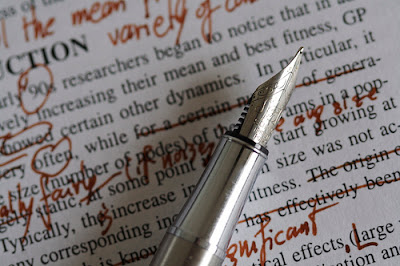


Comments
Post a Comment